How to Paper Trade on Tradingview
Paper trading, also known as simulated trading, lets you trade with “fake” money and practice buying and selling securities. Everything is essentially the same as if you were trading with real money, except you can practice your hand at trading without any of the risk. Our system tracks your orders and you can see how much Profit or Loss (PnL) you have on your account. This helps you gauge how good you are at trading!
You can start by logging in to use Paper Trading. By default, your account balance starts at $100,000, which you are able to reset at any time.
The chart is equipped with “buy/sell” buttons that let you enter orders quickly. You can buy any security that actually trades.
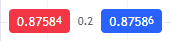
You can hide the “buy/sell” buttons by right-clicking and unchecking them. The hidden buttons can be restored by going to Chart Settings and selecting the Trading tab.
Another way to enter orders is to right-click on the chart at the desired price. Orders can then be modified by dragging them up or down.

Chart settings let you configure how orders and positions are shown (order placement arrows, lines, etc.).
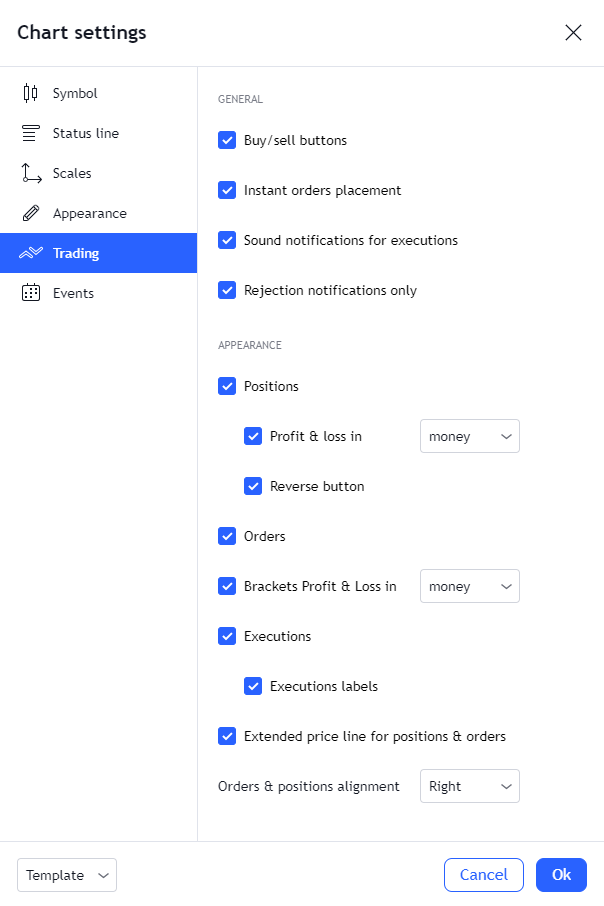
The Trading Panel is at the bottom of the chart. It has a list of open positions and orders.

After reloading the chart, filled, cancelled and rejected orders are automatically deleted.
Editing/closing/cancelling orders can be done directly on the chart.

or in the Trading Panel

and

You can reset your account at any time. After a reset, all order and balance history are restored to the default values you encountered in the beginning. You can reset your account in Account Settings.

The information above is copied from the Tradingview's Support Documentation which can be found on the link: https://www.tradingview.com/support/solutions/43000516466-paper-trading-main-functionality/
